How to Unblock a Website in Trend Micro
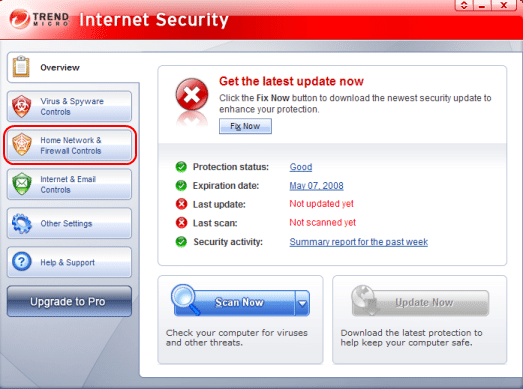
[dropcap type=”circle” color=”#COLOR_CODE” background=”#COLOR_CODE”]T[/dropcap]rend Micro Internet Security has the ability to block access to websites that are known to be unsafe to help prevent the computer from being infected by a virus. However, some users may want to take this protection a step further and block access to specific websites. Once you block a specific website in Trend Micro Internet Security, it remains impossible to access the website on the computer until you remove the block. You can do this through the “Internet & Email Controls” section of the program.[custom_frame_right shadow=”on”]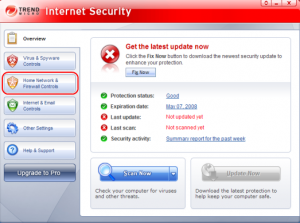 [/custom_frame_right]
[/custom_frame_right]
Instructions
- Double-click the red Trend Micro Internet Security icon in the Windows system tray. This displays the main program interface.
- Click the “Internet & Email Controls” tab on the left side of the window.
- Click “Protection Against Web Threats” near the top of the window to expand the menu.
- Click the “Settings” link. The “Protection Against Web Threats Settings” window appears.
- Click the “Blocked Websites” link at the bottom of the window.
- Click the website that you no longer want to block, then click the “Remove” button.
- Click “OK” in each open window, then close the Trend Micro Internet Security window to return to the desktop.

